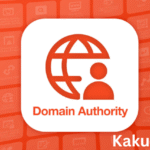Even seasoned users frequently overlook some of Android’s most potent hidden capabilities, despite the platform’s reputation for adaptability and customization. Android has several hidden features, ranging from sophisticated gesture controls to developer settings and automation tools. In order to help power users get the most out of their devices, this article reveals these secret Android features and offers professional advice.
Unlocking Developer Options for Greater Control
Developer Options is a hidden menu that is included with every Android device. For developers and more experienced users, this menu offers strong controls. To unlock it, go to Settings on your handset, choose “About Phone,” and then hit “Build Number” seven times. You’ll see a notification verifying that you are now a developer.
Within Developer Options, users can:
- Enable USB debugging for file transfers and app development
- Speed up animations for a snappier interface by setting Window, Transition, and Animator scales to 0.5x
- Force GPU rendering for smoother graphics performance
- Limit background processes to conserve battery and memory
Power users can also use Developer Options to monitor app activity, tweak networking, and enable features like OEM unlocking for bootloader access.
Advanced Screenshot and Screen Recording Tools
Android has built-in tools for taking screenshots that go beyond simple ones. Scrolling screenshots, which record whole pages rather than just what’s displayed on the screen, are possible with the majority of contemporary Android devices. After you take a screenshot on many devices, you can extend it further by selecting the “Scroll” or “Capture More” options.
A built-in screen recording capability is available in Android 11 and later versions. Users can record on-screen action with or without sound using this function, which is accessible from the Quick Settings panel. It’s ideal for sharing gameplay highlights or instructional. For more clarity, users can optionally decide to include screen touches in recordings.
Customizing Quick Settings and System UI
Swiping down from the top of the screen will bring up the Quick Settings window, which offers extensive customization options. To highlight their frequently used functions, power users can add, remove, or rearrange tiles. Adding tiles for “Battery Saver,” “Dark Mode,” or “Screen Cast,” for instance, can speed up the process of switching between important settings.
With the help of apps like System UI Tuner, which can be accessed by holding down the gear symbol in Quick Settings, certain Android versions enable more extensive System UI customization. This makes it possible to make adjustments including modifying notification settings, disabling status bar icons, and modifying Do Not Disturb behavior.
Automating Tasks with Built-In Features and Apps
Both third-party apps and Android’s built-in settings allow automation. Some Android smartphones have a feature called “Rules” that allows users to automate actions based on Wi-Fi connectivity or location. For instance, when you connect to your office Wi-Fi or arrive at work, you can program your phone to automatically go into silent mode.
Apps like Tasker or MacroDroid can manage almost every part of your device for more sophisticated automation. With the help of triggers like time, location, or linked devices, power users may automate repetitive actions like sending messages, modifying settings, or even starting apps.
Smart Lock and Secure Unlock Options
Beyond PIN codes and fingerprints, Android has a variety of clever unlocking techniques. When your device is in a trusted area, such your home, in your pocket (on-body recognition), or connected to a certain Bluetooth device, the Smart Lock function enables it to stay unlocked.
Enabling Smart Lock keeps you safe in unfamiliar or public places while easing the burden of frequently unlocking your phone. In the settings menu on your device, you may find these advanced settings under Security > Smart Lock.
Hidden Gestures and Navigation Tricks
Many Android devices support hidden gestures that can significantly enhance navigation and multitasking. Some useful gestures include:
- Swiping down on the fingerprint sensor to pull down notifications
- Double-tapping the power button to launch the camera instantly
- Using three fingers to take a screenshot
- Swiping left or right at the bottom edge to quickly switch between recent apps
Power users should explore the “Gestures” section in the device’s settings to enable and customize these features for more efficient control.
Using Digital Wellbeing for Focus and Productivity
Although they provide useful data and controls for controlling gadget usage, digital wellbeing solutions are frequently disregarded. Power users can utilize Bedtime Mode to turn off notifications and dim the screen at night, schedule Focus Mode to prevent distracting apps, and set app timers to restrict distractions.
Users may detect and modify patterns for improved productivity and healthy device engagement with the help of the Digital Wellbeing dashboard, which offers comprehensive statistics on app usage, unlocks, and notifications.
Accessing Hidden File Management Tools
Many people overlook the functionality that Android’s built-in file manager, commonly referred to as “Files” or “My Files,” offers. Beyond simple file management and browsing, more experienced users can:
- Access hidden system folders by enabling “Show internal storage” or similar options
- Use the “Clean” tool to quickly free up storage by removing unused files, large files, and duplicates
- Share files securely via Nearby Share, which allows seamless file transfers between Android devices without internet
For deeper file management, third-party apps like Solid Explorer or FX File Explorer offer advanced features such as root access, cloud integration, and file encryption.
Taking Advantage of Split-Screen and Picture-in-Picture Modes
Android excels at multitasking, and features like picture-in-picture (PiP) and split-screen make it simple to run two programs simultaneously. Open the recent apps view, hit the app icon, and choose “Split screen” to activate split-screen mode. After that, you can choose another app to run in parallel.
For multimedia apps like YouTube or Google Maps, picture-in-picture mode is ideal since it lets navigation or movies play in a tiny floating window while you use other apps. Since not all apps support PiP by default, check the app’s settings to activate it.
Enhancing Privacy with Permissions and Privacy Controls
Android has robust privacy controls that are often overlooked. Power users can:
- Review and manage app permissions in Settings > Privacy > Permission manager, granting apps only the access they need
- Enable one-time permissions for sensitive actions like camera or location usage
- Use Private DNS (Settings > Network & Internet > Private DNS) to increase browsing security and privacy
Advanced privacy options also include managing clipboard access, restricting background activity for specific apps, and reviewing which apps can appear on top of others.
Conclusion
Android is a toolkit for efficiency, creativity, and productivity that goes beyond a simple mobile operating system. Power users can unlock additional functionality and fully customize their devices by investigating these hidden Android features. Android offers a multitude of features that are just waiting to be explored, regardless of your goals—whether they be increased control, automation, security, or multitasking. The more you delve deeper, the more you see how much Android offers to offer people who are prepared to look.